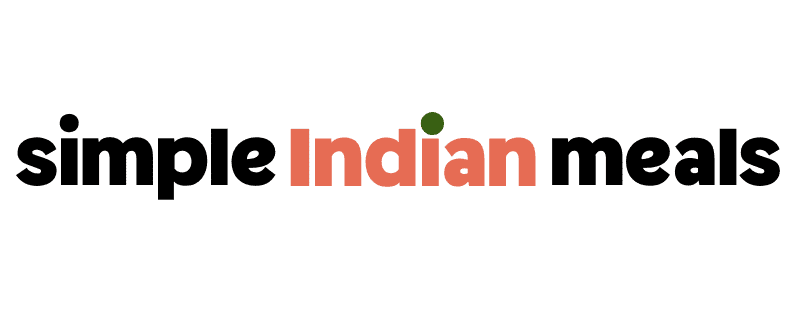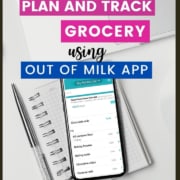How to use the Out of milk app for grocery lists
Note: This post contains affiliate links. As an Amazon Associate I earn from qualifying purchases.
If you love using your phone to track things, you’ll love this free grocery list app – Out of Milk. You can use it to create a master grocery list, track your pantry items, and even create shopping lists by store. Ready to check it out?
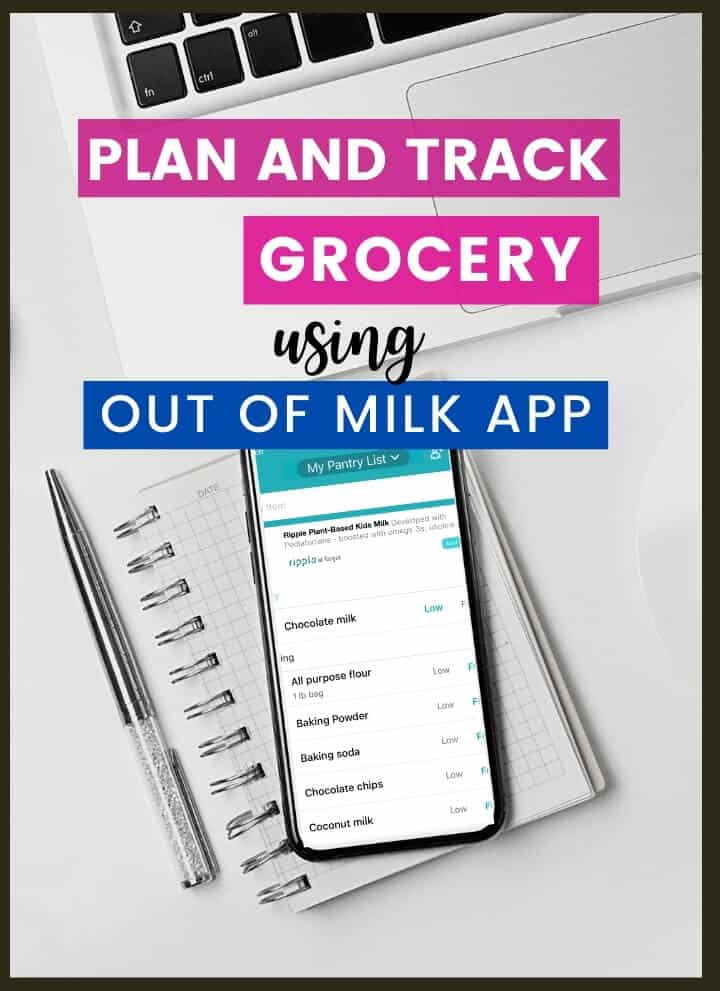
There are quite a few ways you can create a grocery list – an Excel sheet, a paper pad, the notes app on your phone, or a grocery list app such as Out of Milk (it is a free app.)
Out of all these options, Out of Milk is my preferred option, and here’s why –
- The grocery list is with you always…on your phone. No more fretting over grocery lists that get lost in your purse or get accidentally dropped in one of the grocery aisles.
- Use it to track what you are running low on. I update it when I am planning my meals and also when I notice I am running low on certain items as I am cooking. There is an option to write notes for each item.
- Easily create shopping lists by store AND categorize them by aisle. For example, buy X item at Costco and Y at Whole Foods. In addition, you can check off what you have already shopped for.
- Share the list. Since it is already categorized by aisle, they won’t call you to ask where to find coconut milk 🙂
How cool is that?!
And you can do all that using a free app! It also has a to-do list for other items you want to track as well, for example – pick up the clothes at the dry cleaners. I haven’t used it yet, but it is there if you want it.
How to use out of milk
Step 1 – Sign up at outofmilk.com.
Step 2 – Create categories.
Click on Pantry -> Manage Categories, Add category: Enter the category description and click on Create Category.
Ideally, create categories as per the aisles of your store, like the example below –
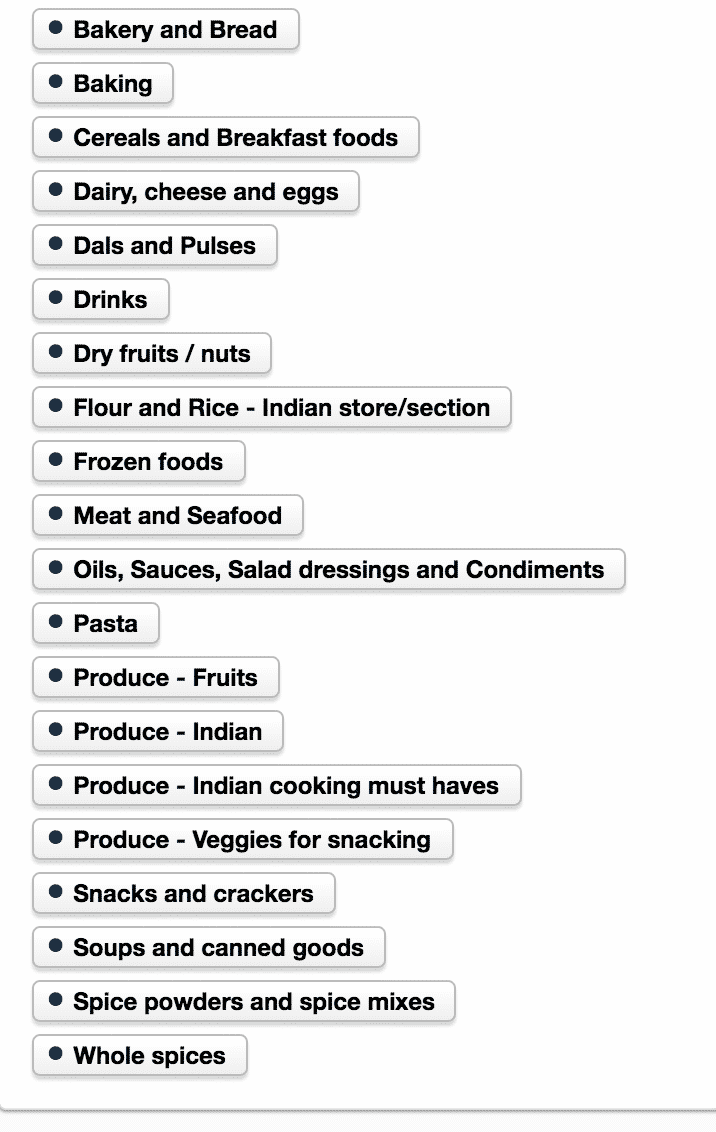
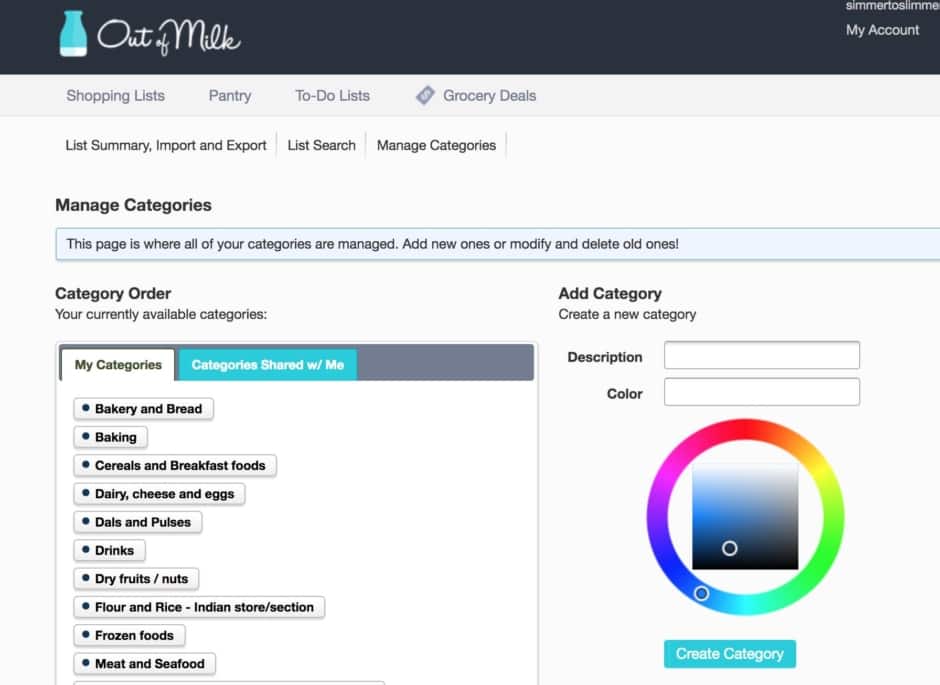
Step 3 – Add items under each category
Go back to the Pantry screen by clicking on it. Click on “new item” to add a new entry. Enter the product information and category.
You can ignore the “How much field” for now. This field defaults to “Full,” and I like to keep it that way so that I can change it to “Low” as needed.
You can click on “Show more” to add notes such as ‘buy in one-pound bags only,’ and they will show up on your shopping list. Click on “Add to Pantry” to add.
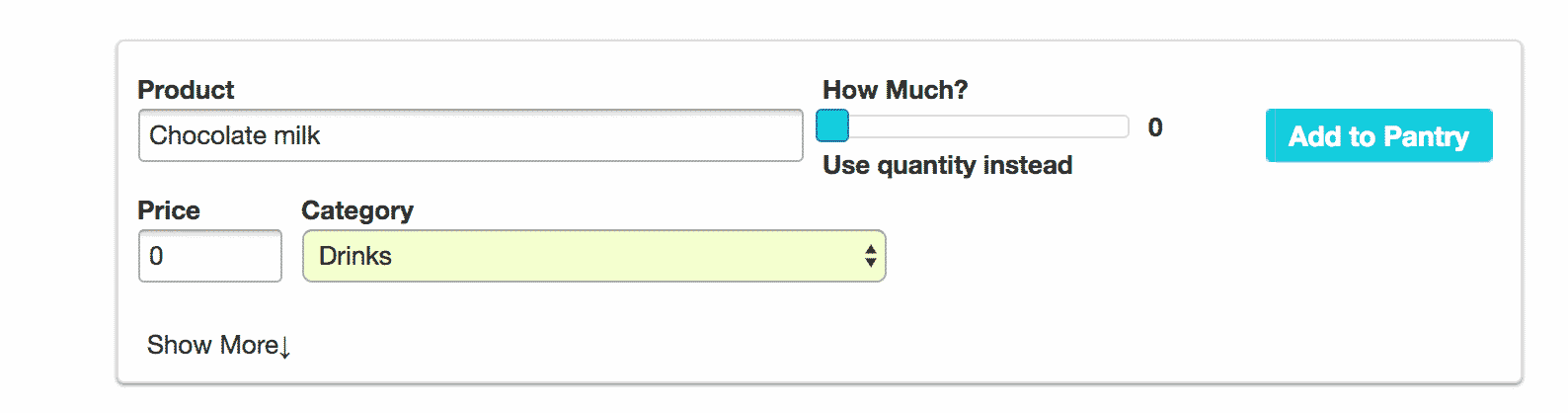
NOTE – I have tried the Out of Milk website’s import function and found some issues. For example, I populated an Excel sheet and imported a CSV file to make this step take less time. While the pantry items were pulled in, they were not categorized at all. You could always use my basic grocery list, import the items, and manually sort them into the categories you want. You can add these items via your Out of milk app as well, but I prefer the website because it seems faster to me.
After you are done adding all your pantry items, your pantry list will look like this when you log in to your app:
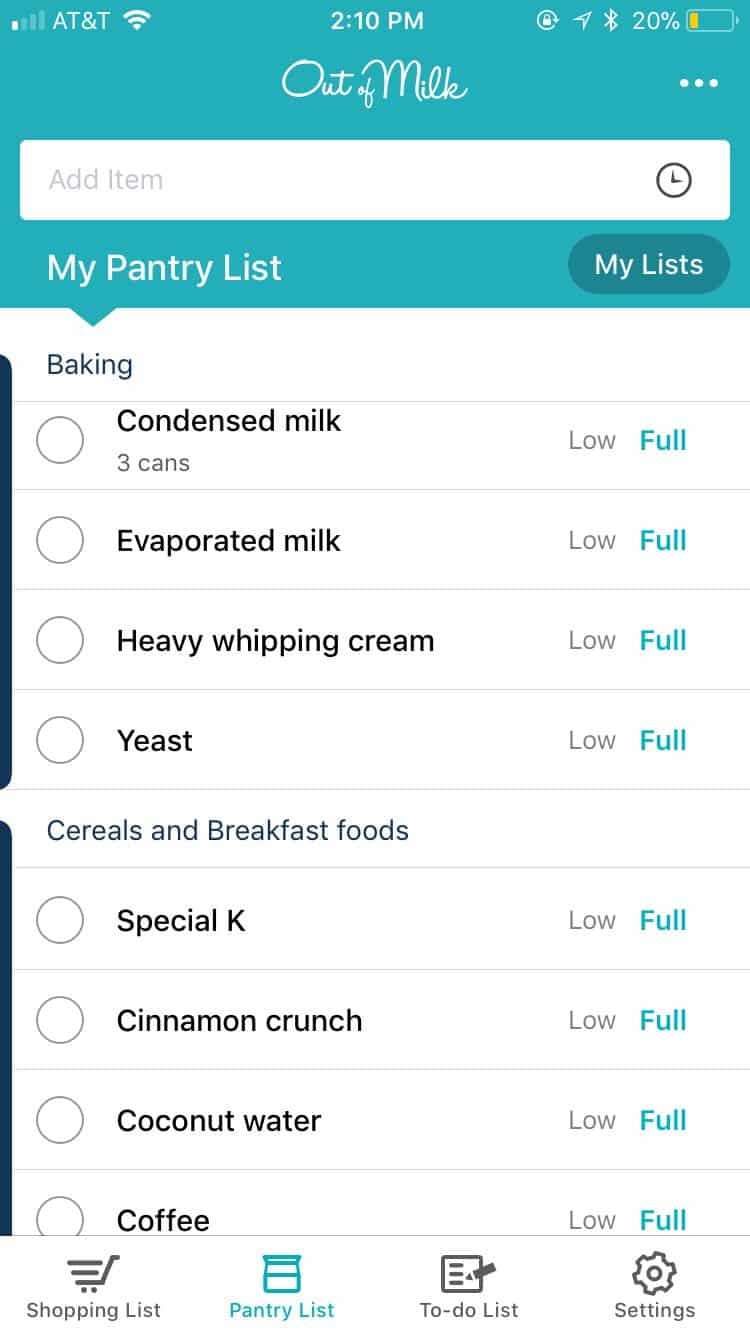
How to make use of this pantry/ grocery list?
You can use this pantry list in two ways –
- Track/update your pantry inventory
- To create your weekly shopping list
How to track your pantry items?
I like using the app because it is a more practical approach to tracking your daily staples – our phones are always handy, right? Whenever I am done with cooking, I quickly update the app – add notes, indicate an item is running low, etc.
How to create your weekly grocery shopping list?
If you are using the Out of Milk app, click on the shopping list section in the menu and then go to My Lists and create different lists for each store you visit. You can do that using the app or the website. Here’s what my list looks like
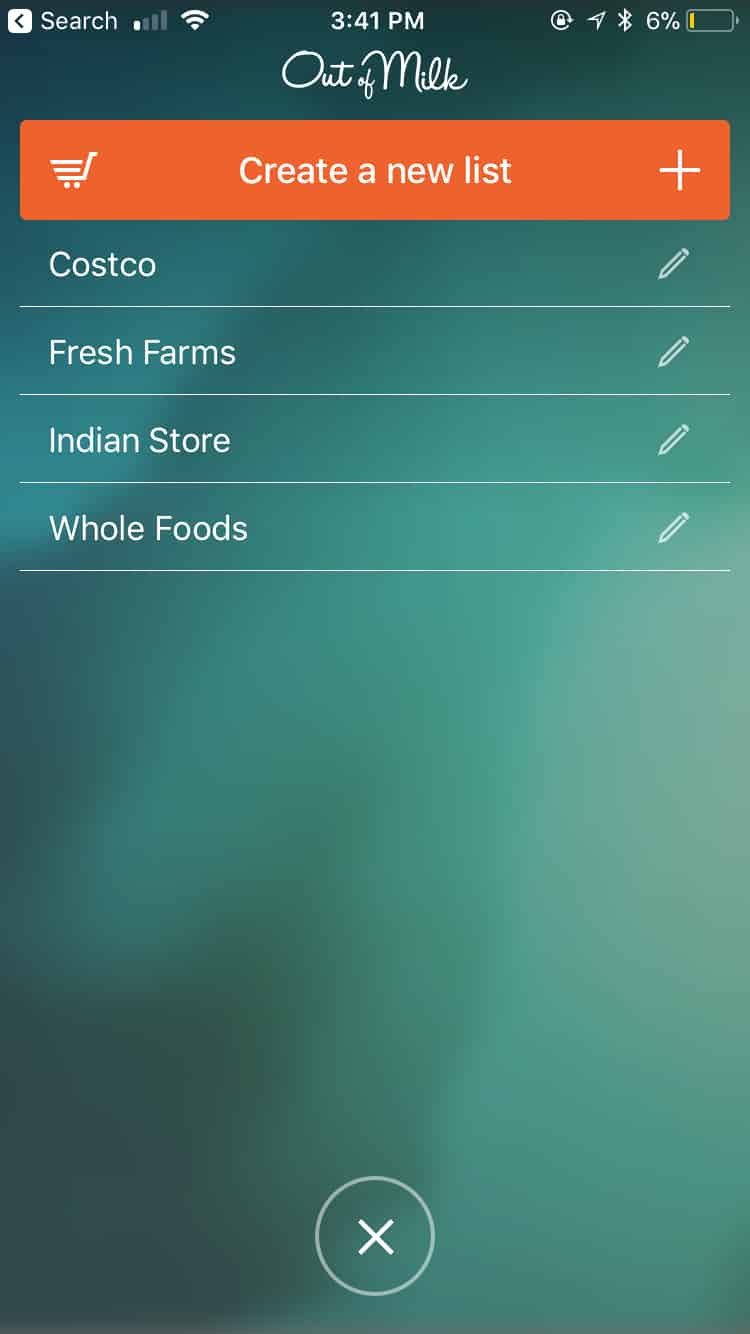
The next step is to track down the items you are running low on by reviewing the pantry list. Then, add those items to the respective shopping list. For example, add milk to the Costco shopping list and then organic sugar to Whole Foods.
Ta-da! And just like that, you have created two shopping lists. The best part is that each list is categorized by aisle.WOW!
Bonus – Share this list with your spouse/roommate/assistant! Your notes are visible in each shopping list for every item, so you won’t get multiple calls for clarifications 🙂
You’ll have to do all this manually if you are using Excel, which is why I use the app. The screenshots don’t do this app enough justice – go check out the app, and you’ll realize what a time-saver it is!
If you have any questions, I would love to answer them, and again, here’s the basic grocery list for you to download. To get started, click on Out of Milk to set up an account.
Loved this post? Please leave a comment and let me know.
Helpful resources
- How to stock your kitchen – Learn how to create a master grocery list, track your pantry items, and have a well-stocked kitchen so that you can cook delicious meals anytime you want!
- How to meal plan – A detailed guide on how to start meal planning.
- Meal themes – how to use them – Check out these 20+ meal themes that’ll help you create delicious meals that your whole family will love.
- Pantry staples – Considering meal prepping? Make sure you have a few pantry staples always available in the kitchen so that you can meal prep whenever you have time.
- How to meal prep Indian food – Meal prep is the secret behind stress-free weekday meals. Learn how to meal prep like a pro, even if you are a beginner.
- 30+ tips for meal planning success – Review these easy-to-follow tips and strategies that will help you meal plan and prep like a pro.